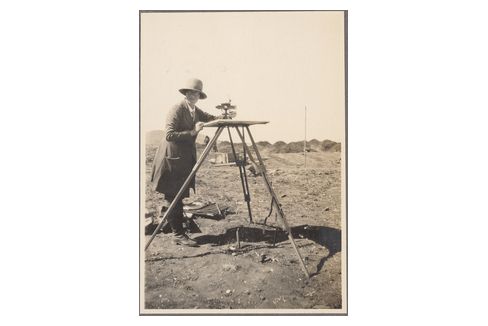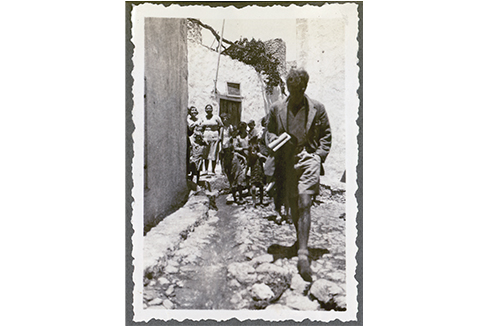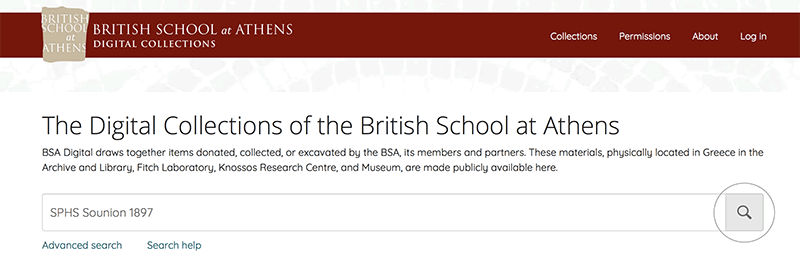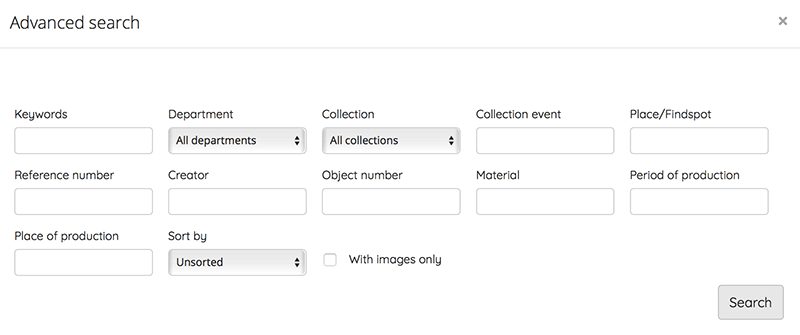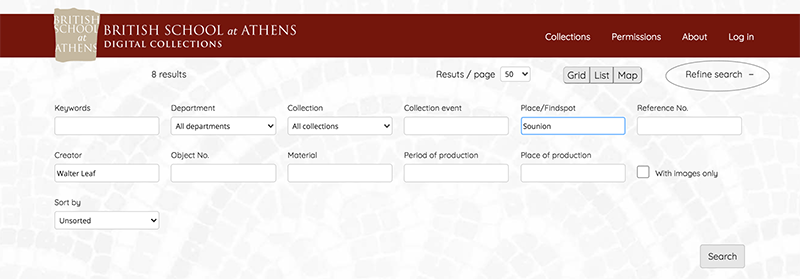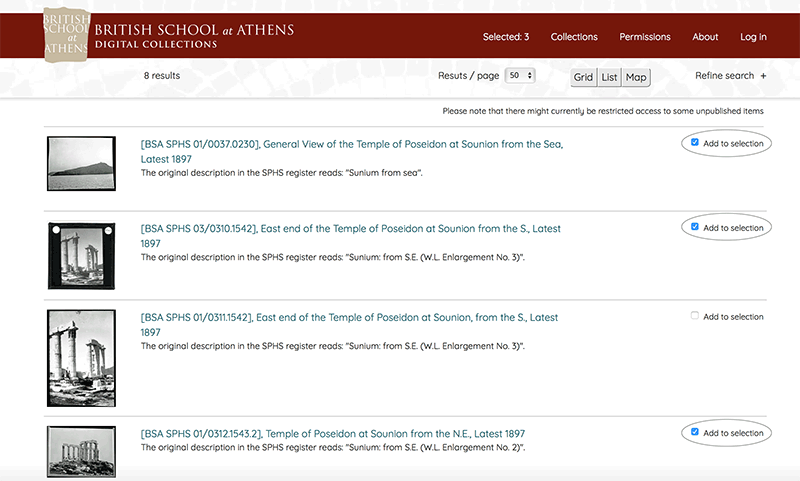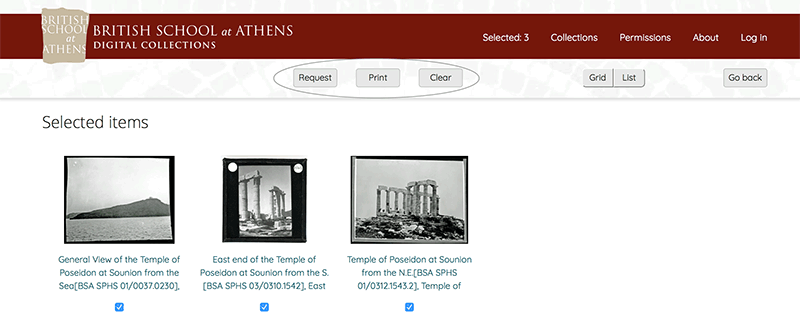Searching the collections
The main search bar on the front page of BSA Digital is for searching keywords. The broadest queries will return the greatest number of search results (e.g. ‘mycenae’, ‘athens acropolis’), while more specific criteria can also be used to build queries (e.g. ‘SPHS Sounion 1897’).
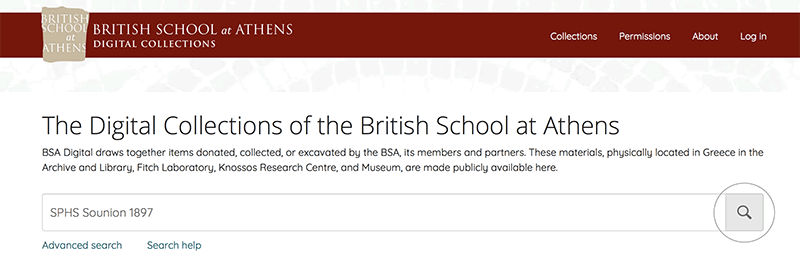
The advanced search menu can be accessed by clicking on the ‘Advanced search’ button. Depending on your selection of department or collection, some of the query fields might be unavailable, e.g. ‘material’ (a field used for Museum and Knossos objects only) will be unavailable when searching records in the Archive.
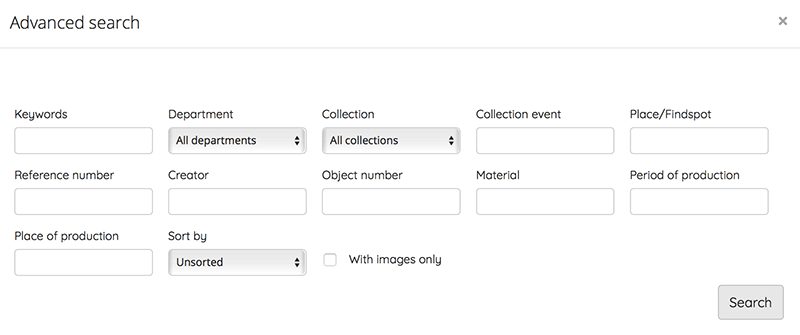
Once you have a list of selected items, they can be filtered by clicking ‘Refine search’ on the top menu bar.
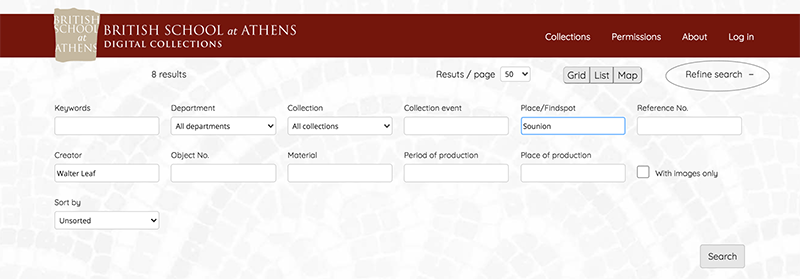
Saving your searches
Clicking the ‘Add to selection’ box when viewing search results in either the grid or list view will add items to a list of saved objects. Click ‘Selected Items’ on the top ribbon to review your selection.
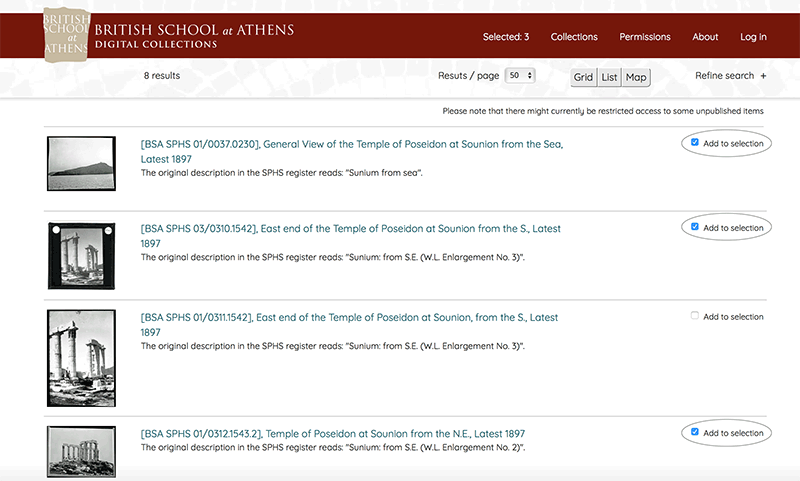
You can request to study or print a list of saved items by clicking the buttons on the top menu bar. To request items for study, click the Request button and fill out the online form. You can add material that is not yet available on Digital Collections in the free text field labelled ‘Additional information’. Your Request will be sent automatically to the appropriate collection curator who will communicate with you about your application. Please fill out a separate form if you are making requests for separate purposes. See ‘Permissions’ for more information on studying the collections.
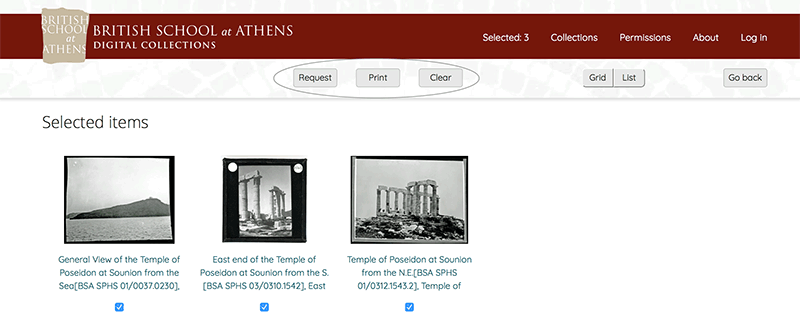
The selection of saved items can be cleared and you can return to your selected list by clicking on the appropriate buttons on the top menu bar. Or, for further exploration, go back to the main page by clicking on BSA logo in the top ribbon.